Enter New Patient Optos Web Patient Registration (OWPR)
Adding patient names to the system can be done one-by-one or through an upload of a .csv file from your electronic health record (EHR) system. OWPR does not save any data aside from the medical record number (MRN).
Manual patient entry using OWPR
- Select Patient Registration from the top menu bar

- Enter the following details for the patient and press Submit
- MRN
- Patient First Name
- Patient Middle Name
- Patient Last Name
- Patient Sex
- Patient DOB (mm/dd/yyyy)
- Provider Name (optional)
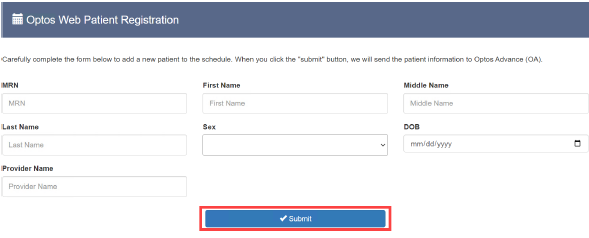
The system will perform a check to ensure the MRN does not already exist. If it does not, the patient will be added. If the MRN does exist, you will receive a pop-up advising you of the duplicate entry.
- Log-in to OptosAdvance to view the newly added patient record
Entering patients via .csv with OWPR
To expedite the registration process, you can enter patients using a .csv file type.
- Select Import Patients from the top menu bar
- If needed, download a sample of the required format on the website. Once you have a properly formatted file, proceed to the next steps
- Select Choose File
- From the file menu that appears, locate the properly formatted .csv file and select Open
- Select Import to begin the import process. When the process has finished, you will see a message indicating its success
- Import Status of Success indicates you will see the record in OptosAdvance
- Import Status of Failed indicates it was a duplicate MRN, the patient exists in OptosAdvance, and was not uploaded
Additional Help
If you are looking for further support or have additional inquiries, we encourage you to visit our Contact Us page. Our dedicated support team is readily available to assist you with any questions or concerns you may have.