Change Password in OptosAdvance Using Optos Web Patient Registration (OWPR)
You may update your password within OWPR by selecting Change Password within your Account drop-down.
- After logging in, locate the top menu bar and select the option that reads, "Hi ___"
- Select My Account to modify your account details
- Select Change Password to modify your password (you may also complete this action in the My Account option)
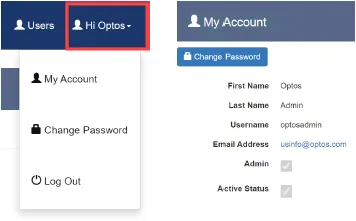
Download the full instructions on changing the password from within OWPR. Alternatively, a full help file can be found within your OptosAdvance instance.
Additional Help
If you are looking for further support or have additional inquiries, we encourage you to visit our Contact Us page. Our dedicated support team is readily available to assist you with any questions or concerns you may have.