Merging Patients in OptosAdvance
OptosAdvance users with the correct privileges can edit patient studies. If the same patient has two different IDs, or differently spelled names for the same patient, these two records should be merged into one. A full help file can be found within your OptosAdvance instance.
Merge Two Patients
- Login to OptosAdvance
Note: If you have OptosAdvance Cloud or OptosAdvance Cloud Backup, then please follow these steps below:
- Search for the patient using guidance from the document titled: OptosCloud Searching for Patient Images
- Highlight or select the box that precedes the Patient Study you want to retrieve

- Right-click and select Retrieve Studies from the drop-down list that appears
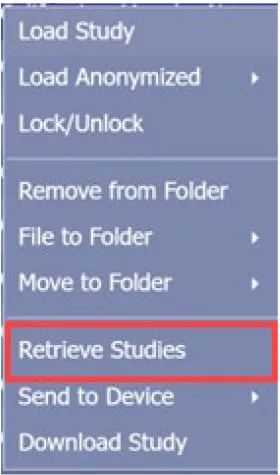
- Click OK in the Retrieve Studies dialog box to confirm DICOM retrieval
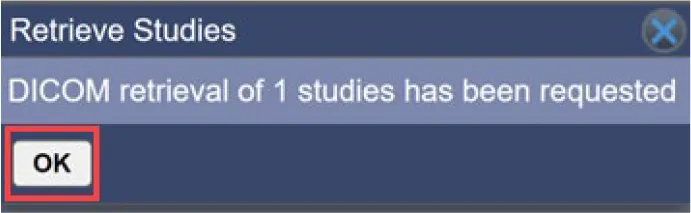
- From the Patient Study Directory select the checkbox beside the study that contains the patient information to be merged into another study
- Select the checkbox beside the study, and the patient information that will be merged
-
Right-click one of the studies, then select Merge Patients
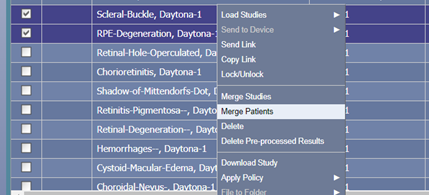
The patient information will appear in a new window:
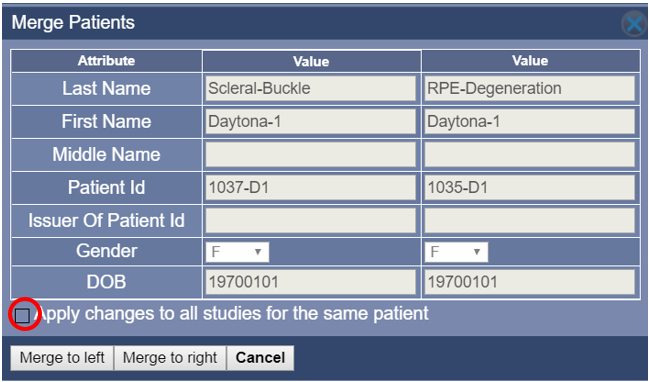
- To update patient information in all studies with the same Patient ID, select the checkbox that precedes Apply changes to all studies for the same patient
-
Identify which patient information is correct and select the button to merge:
- Merge to left: Use the patient information from the study shown on the left. The study on the right will be updated to match the study on the left.
- Merge to right: Use the patient information from the study shown on the right. The study on the left will be updated to match the study on the right.
- Select Continue to retain changes. If you select to apply changes to all studies, all studies for the Patient ID are updated accordingly
Additional Help
If you are looking for further support or have additional inquiries, we encourage you to visit our Contact Us page. Our dedicated support team is readily available to assist you with any questions or concerns you may have.