Import DICOM Image Files OptosAdvance
OptosAdvance allows for the upload of DICOM files from multiple patients and studies by use of a zipped file. Follow the step-by-step guidance below.
- Open OptosAdvance
- Select Upload New Study on the tool bar
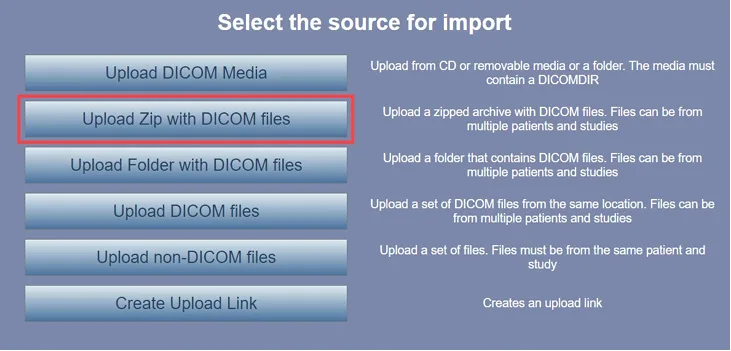
- Select Upload Zip with DICOM files
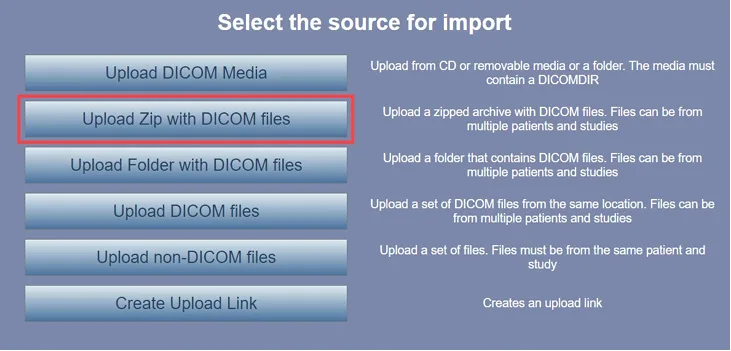
- Select Choose File

- Locate the file you want to upload and select Open

- Select Upload
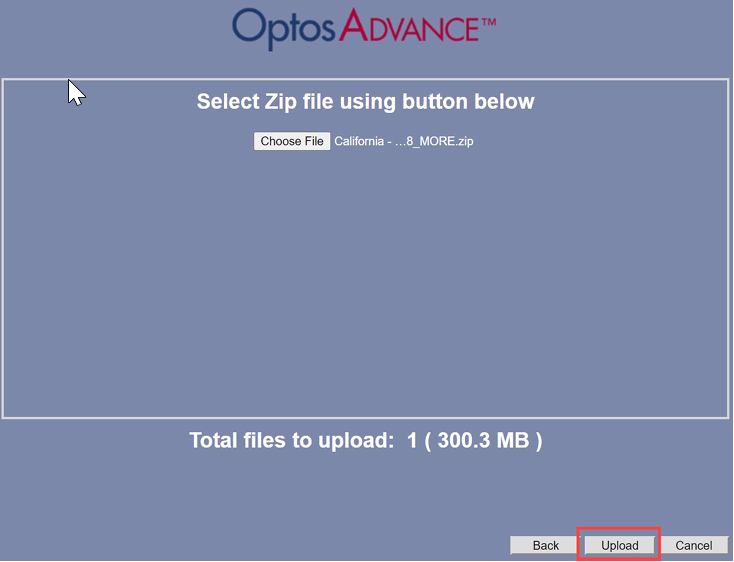
- Once file has been uploaded and imported successfully, select Close

Download the instructions on how to upload a DICOM Image to OptosAdvance.
A full help file can be found within your OptosAdvance instance.
Additional Help
If you are looking for further support or have additional inquiries, we encourage you to visit our Contact Us page. Our dedicated support team is readily available to assist you with any questions or concerns you may have.