Adjusting Image Gamma in OptosAdvance
The gamma function within OptosAdvance allows you to easily adjust the difference in brightness between light and dark areas of the optomap image. To adjust this using your mouse, press and hold your mouse scroll wheel. Moving the mouse away from you will increase the gamma while pulling your mouse toward you will decrease the gamma. A full help file can be found within your OptosAdvance instance.
To return your image to its initial gamma using OptosAdvance, perform the function outlined above but move your mouse in the opposite direction until it is at your preferred gamma level. The image labels in the bottom left-hand corner of the screen will allow you to view the gamma levels. Alternatively, you may press the Reset button from within the software.
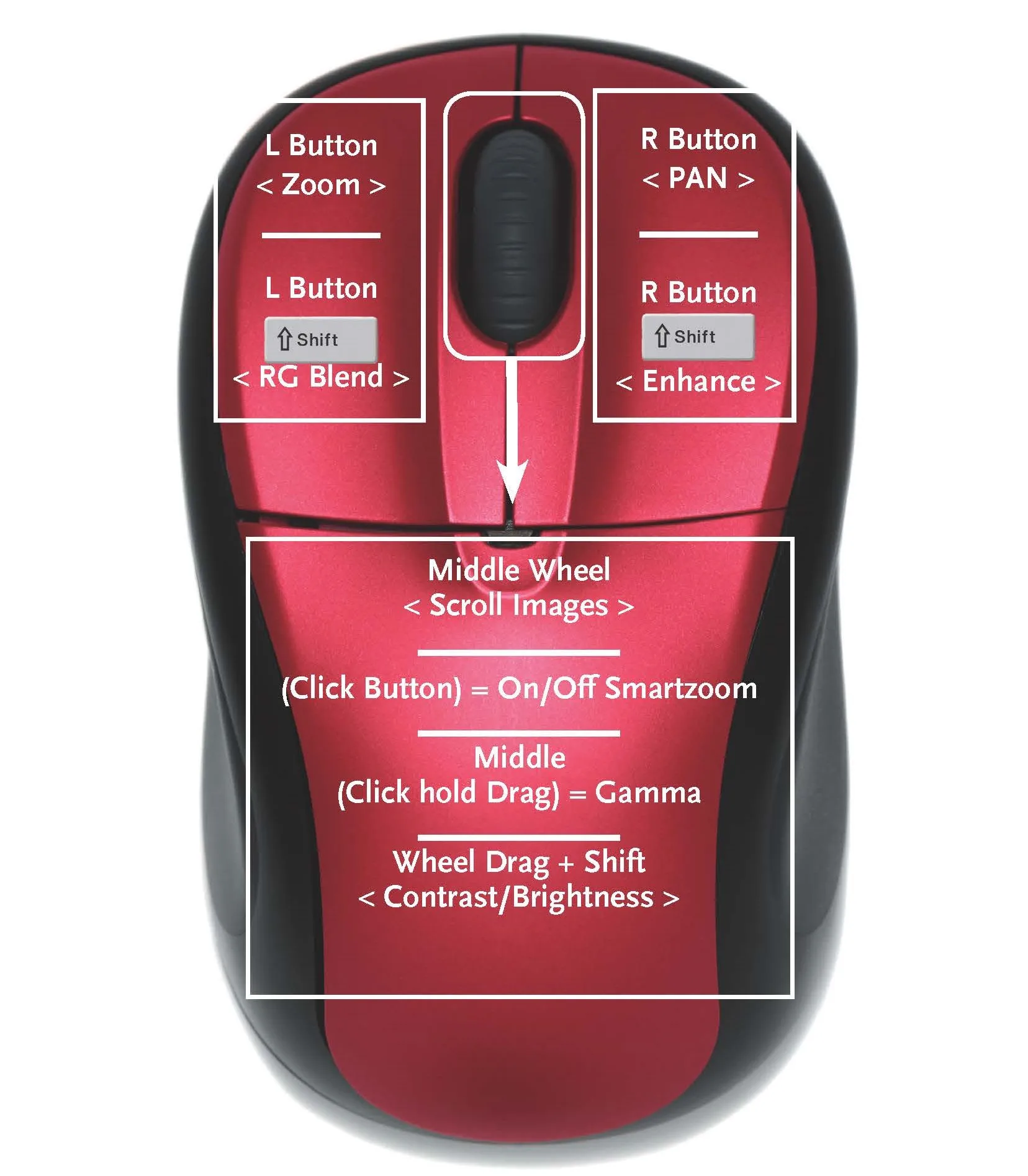
Additional Help
If you are looking for further support or have additional inquiries, we encourage you to visit our Contact Us page. Our dedicated support team is readily available to assist you with any questions or concerns you may have.