Positioning a Patient to Optimize your optomap Images
Proper positioning of a patient is central to capturing optimal images on your Optos device. It is important that your patients sit up straight with their feet flat on the floor for optimal imaging.
Visual positioning for California, Monaco, and Silverstone devices
- Instruct the patient to sit up straight, moving the chair forward so that they are directly in front of the device and looking straight ahead.
- Adjust the table so that the canthus marker on the device lines up with the patient’s canthus. For ease of alignment, have the patient sit approximately 3-inches from the device as you view the tablet to position the horizontal line across the bridge of their nose.
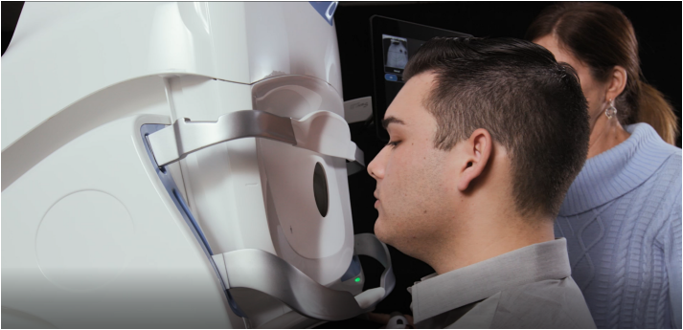
- Instruct the patient to guide themselves into the device, leading with their forehead, keeping the light at the center of their vision. The patient should be positioned as if they are looking through a keyhole of a door with their forehead against the forehead rest.
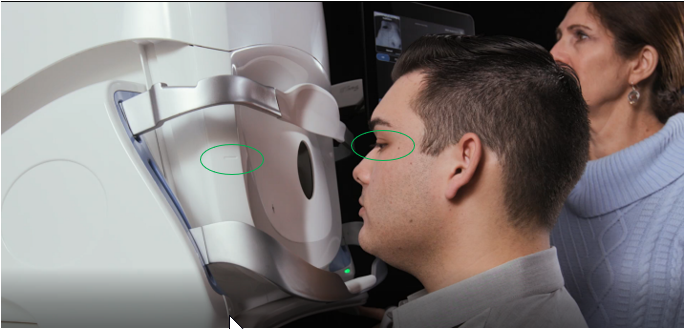
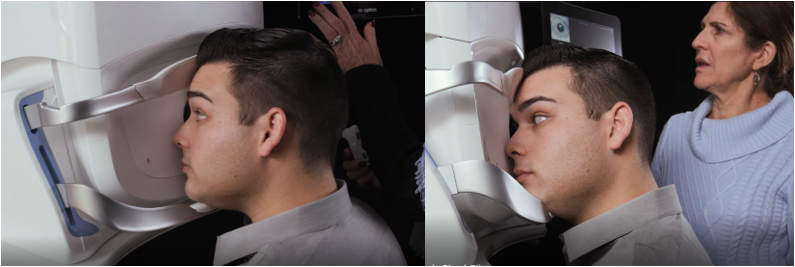
- Using the hand controller, raise the chinrest to support the patient’s chin.

Download the instructions on how to position a patient for your California, Monaco, and Silverstone.
Visual positioning for Daytona device
- Instruct the patient to sit up straight and look straight ahead, moving the chair forward so that they are directly in front of the device.
- Adjust the table so that the tip of the nose is parallel with the top of the aperture.

- Have the patient turn their head slightly to the side, with their nose on the outside of the aperture, and slowly follow the blue light in until the target turns green and is centered in the crosshairs, which means they are in alignment.
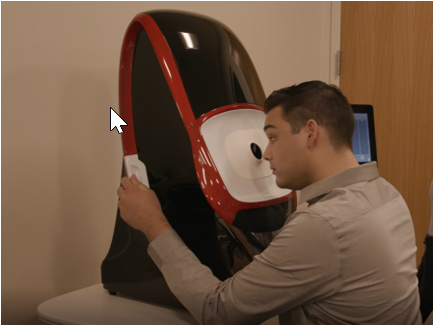
- With the patient in alignment, instruct them to hold both eyes wide open and advise that there will be a bright flash of light as the image is captured.

- Tap the viewport on the tablet to capture the image.
You can review videos specific to your device for visual guidance from your CustomerCentral account.
Download the instructions on how to position a patient for your Daytona.
Additional Help
If you are looking for further support or have additional inquiries, we encourage you to visit our Contact Us page. Our dedicated support team is readily available to assist you with any questions or concerns you may have.